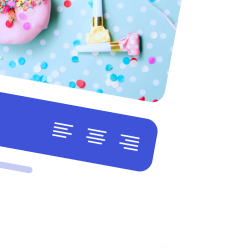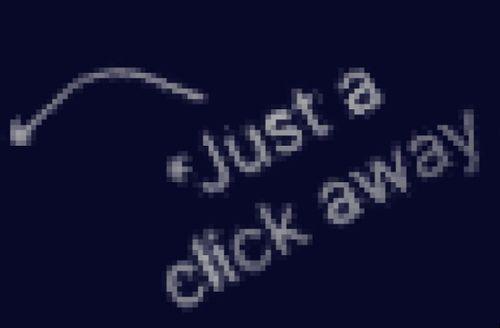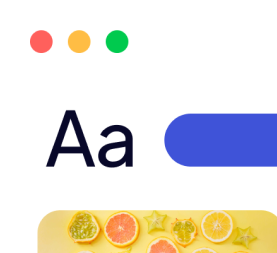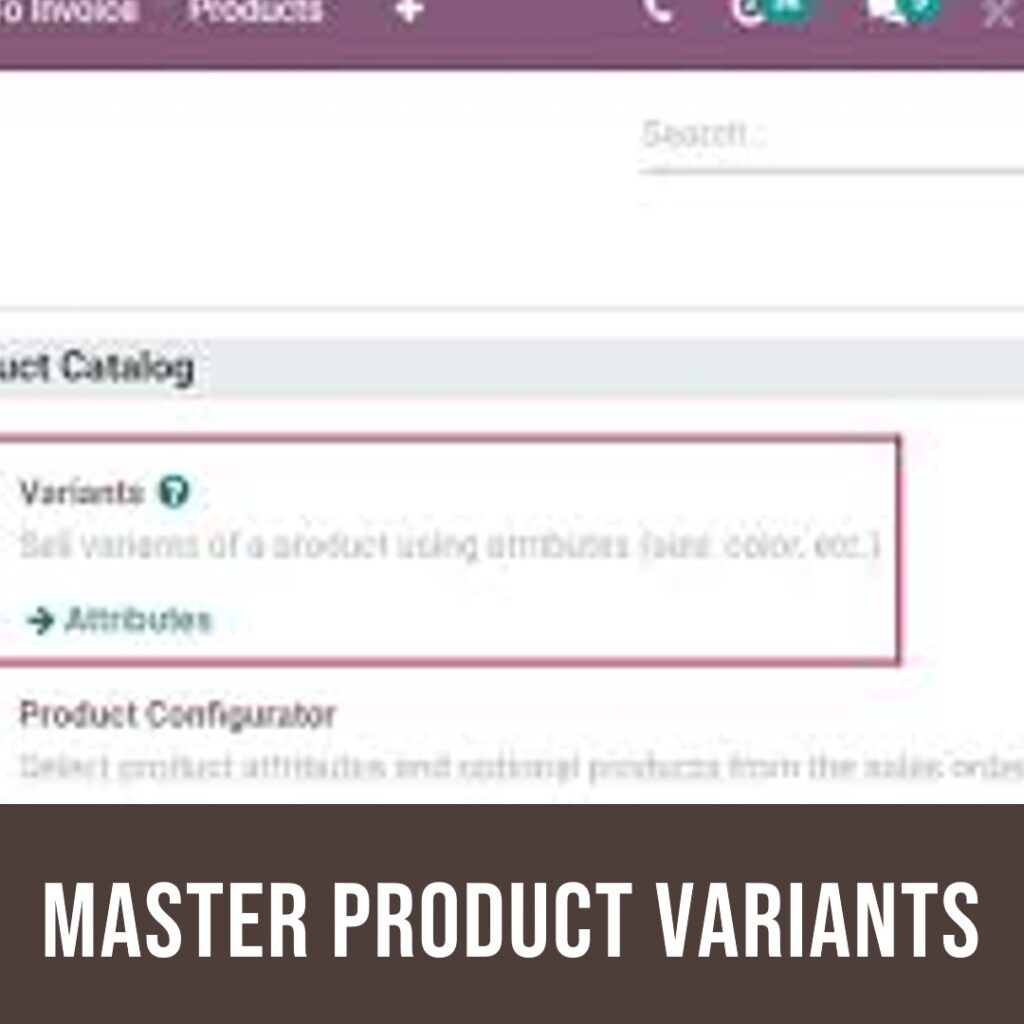
How to Create Product Variants in Odoo: A Step-by-Step Guide
Managing products with multiple attributes, such as size, color, or material, is a common challenge for businesses. Odoo’s product variants feature provides an elegant solution, enabling companies to create and manage these variations efficiently. This detailed guide will walk you through every step to create product variants in Odoo, along with tips and best practices to ensure success.
What Are Product Variants?
Product variants are specific versions of a product that differ based on defined attributes. For example:
- A T-shirt might come in three sizes (Small, Medium, Large) and three colors (Red, Blue, Green).
- A smartphone might offer variations in storage (64GB, 128GB, 256GB) and color (Black, White, Gold).
Instead of creating separate product entries for each combination, Odoo allows you to define a single product template with attributes and automatically generates all possible variants. This approach simplifies inventory management, pricing, and sales processes.
Why Use Product Variants in Odoo?
Using product variants offers several advantages:
- Streamlined Management: One product template manages all variations.
- Enhanced Inventory Tracking: Keep precise stock levels for each variant.
- Improved Sales Efficiency: Customers can easily select their desired options during purchase.
- Scalability: Easily add or remove attributes as your product offerings evolve.
Step 1: Activate Product Variants in Odoo
Before you start creating product variants, ensure that the feature is activated in your Odoo instance.
- Log in to your Odoo account and navigate to the Inventory or Sales module.
- Go to Configuration > Settings.
- Scroll to the Products section and locate the option labeled Variants.
- Check the box to enable the feature.
- Click Save to apply your changes.
Tip: If you don’t see the Variants option, you may need to install additional modules or check your user permissions.
Step 2: Create a Product Template
A product template serves as the foundation for your variants. Here’s how to set one up:
- Go to the Products menu within the Inventory or Sales module.
- Click Create to open a new product form.
- Enter the following details:
- Product Name: Use a clear, descriptive name (e.g., “T-Shirt”).
- Product Type: Select one of the following:
- Storable Product: For items that are tracked in inventory (e.g., T-Shirts, Laptops).
- Consumable: For items not tracked in inventory (e.g., Disposable Cups).
- Service: For non-tangible offerings (e.g., Consulting).
- Sales Price: Enter the base price of the product.
- Check the box for Can Have Variants to enable attributes and values.
Example: If you’re selling T-Shirts, you can name your product template “Cotton T-Shirt.”
Once complete, save the product template.
Step 3: Add Attributes and Values
Attributes define the characteristics of your product, while values represent the specific options for each attribute.
Adding Attributes
- Open the product template you created.
- Navigate to the Variants tab.
- Click Add an Attribute and select an existing attribute from the list (e.g., Size, Color, Material).
Creating a New Attribute
- If your desired attribute isn’t listed, click Create and Edit.
- Enter the name of the attribute (e.g., “Size”).
- Add values to the attribute (e.g., Small, Medium, Large).
- Save the attribute and return to the product form.
Adding Multiple Attributes
You can add more than one attribute to a product template. For instance:
- Attribute 1: Size (Small, Medium, Large)
- Attribute 2: Color (Red, Blue, Green)
Each combination of attributes will generate a unique product variant.
Tip: Be strategic about the number of attributes and values to avoid creating an overwhelming number of variants.
Step 4: Generate Product Variants
Once attributes and values are assigned, Odoo automatically generates all possible variants. For example:
- A product with three sizes (Small, Medium, Large) and three colors (Red, Blue, Green) will generate nine unique variants:
- Small Red, Small Blue, Small Green
- Medium Red, Medium Blue, Medium Green
- Large Red, Large Blue, Large Green
To view these variants:
- Save the product template.
- Navigate to the Variants tab to see the generated combinations.
- Alternatively, go to Products > Product Variants in the main menu.
Step 5: Configure Individual Product Variants
After generating variants, customize each one to ensure accuracy:
Access a Specific Variant
- Go to the Product Variants menu under the Inventory or Sales module.
- Click on a variant to open its form.
Customize Variant Details
- Update the following fields as needed:
- Sales Price: Adjust pricing for specific variants (e.g., larger sizes might cost more).
- Barcode or SKU: Assign a unique identifier for easy tracking.
- Inventory: Set stock levels for each variant.
- Weight and Dimensions: Enter shipping details if applicable.
- Save the changes for each variant.
Example: A “Large Red T-Shirt” might have a higher price and a different stock level than a “Small Blue T-Shirt.”
Step 6: Use Product Variants in Sales and Inventory
Odoo integrates product variants seamlessly into key business processes:
Sales
- When creating a sales order, select the product template.
- Odoo will display all available variants, allowing you to choose the desired option.
- Variants can also be displayed in your eCommerce store, enabling customers to select their preferences (e.g., Size: Large, Color: Red).
Inventory
- Stock levels are tracked for each variant independently.
- Reorder rules can be set to maintain optimal inventory levels for specific variants.
Example: If “Medium Blue T-Shirts” sell out faster, you can prioritize restocking that variant.
Advanced Features for Product Variants
Odoo offers additional tools to enhance your product variant management:
Dynamic Pricing Rules
- Use Odoo’s pricing rules to apply automatic price adjustments based on attributes.
- For example, add $5 to the base price for larger sizes.
Custom Images for Variants
- Upload unique images for each variant to improve customer experience, especially in eCommerce.
Reporting
- Analyze sales performance, inventory levels, and profitability for each variant using Odoo’s reporting tools.
Best Practices for Managing Product Variants
Follow these tips to optimize your product variant strategy:
- Keep It Simple: Limit the number of attributes and values to avoid unnecessary complexity.
- Use Descriptive Names: Ensure attributes and values are easy to understand for both staff and customers.
- Monitor Inventory: Regularly update stock levels to prevent overselling.
- Leverage Automation: Use Odoo’s automation features, such as reordering rules, to save time.
- Train Your Team: Ensure your staff understands how to manage variants effectively.
Common Challenges and How to Overcome Them
- Overwhelming Combinations
- Problem: Too many attributes create a large number of variants.
- Solution: Focus on key attributes that matter most to your customers.
- Inconsistent Inventory Management
- Problem: Difficulty tracking stock levels for each variant.
- Solution: Use Odoo’s inventory tracking tools and automate stock updates.
- Pricing Complexity
- Problem: Managing different prices for multiple variants.
- Solution: Use Odoo’s dynamic pricing rules to simplify adjustments.
How Kaspar Consultings Can Help
Creating and managing product variants can be a game-changer for your business, but getting it right requires expertise. That’s where Kaspar Consultings comes in.
Our Services Include:
- Setup and Configuration: We’ll help you configure product templates, attributes, and variants tailored to your needs.
- Customization: Get advanced features and workflows that align with your business operations.
- Training: Empower your team to manage product variants efficiently.
- Ongoing Support: From troubleshooting to updates, we’ve got you covered.
Transform Your Business with Kaspar Consultings
Are you ready to simplify your product management and boost sales? Kaspar Consultings specializes in Odoo implementations, customizations, and training. With our expertise, you can create product variants that enhance efficiency and customer satisfaction.
Contact us today to learn more about how we can help your business thrive with Odoo!