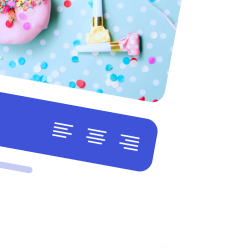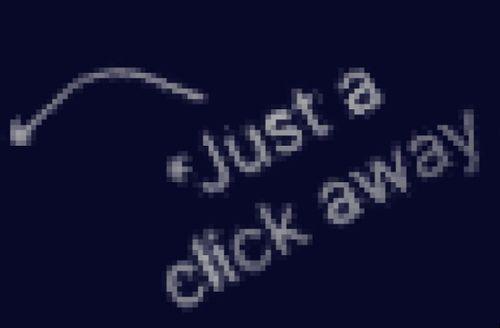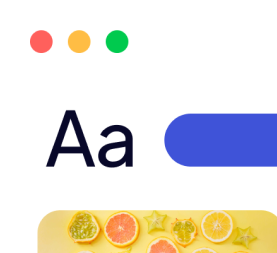Automate Odoo Manufacturing Orders (MO) from woo
Overview of generate Odoo Manufacturing Orders Automatically from WooCommerce”
Automate odoo mo from sales in Woo, you can integrate the two platforms and ensure a seamless workflow.
- Odoo:
Odoo is an open-source business management software suite that offers a wide range of applications, including CRM, accounting, inventory, manufacturing, and e-commerce. Its modular architecture allows businesses to pick and choose the features they need. The Manufacturing module in Odoo is particularly powerful, offering functionalities like production planning, work orders, bills of materials (BOMs), and real-time tracking.By automating Odoo mo from sales in woo, businesses can streamline their production workflows, reduce manual effort, and ensure seamless integration between their e-commerce platform and manufacturing operations. - WooCommerce:
WooCommerce is a popular e-commerce plugin for WordPress. It enables businesses to create and manage online stores with ease, offering features like product catalog management, payment gateways, shipping options, and analytics. As a widely adopted platform, WooCommerce integrates seamlessly with various tools, making it a go-to choice for many e-commerce businesses.In this article we learn how to automate odoo mo from sales in woo.
Importance of Automation in Streamlining Workflows (Automate odoo mo from sales in wo)
Managing e-commerce and manufacturing operations separately can be time-consuming, prone to errors, and inefficient. Here’s why automation is critical:
- Efficiency Gains:
Automation eliminates manual processes, such as re-entering sales orders from WooCommerce into Odoo. This not only saves time but also reduces human errors like incorrect data entry. - Seamless Data Flow:
Automating the transfer of data between WooCommerce and Odoo ensures that information, such as customer orders, inventory levels, and production requirements, is synchronized in real time.Automated odoo mo from sales in woo enhances visibility and also decision-making across departments. - Scalability:
As businesses grow, manual workflows become unsustainable. Automation allows for handling increased order volumes without additional labor costs. - Improved Customer Experience:
With automated workflows, businesses can fulfill orders faster, ensuring timely delivery and accurate communication with customers.
Benefits of Integrating automate odoo mo from sales in woo Manufacturing Orders
Integrating or automate odoo mo from sales in woo offers several advantages:
- Automatic Creation of Manufacturing Orders (MOs):
When a customer places an order on WooCommerce, the system can automatically trigger the creation of a corresponding Manufacturing Order in Odoo. This is especially useful for made-to-order (MTO) products, where production starts only after a sale. - Real-Time Inventory Management:
Integration ensures that stock levels in both WooCommerce and Odoo remain up-to-date. For example, if a product is sold on WooCommerce and requires manufacturing, the inventory is automatically adjusted in Odoo, preventing stockouts or overselling. - Enhanced Production Planning:
With sales data from WooCommerce flowing into Odoo, businesses can accurately forecast demand and plan production schedules. This helps in optimizing resources and reducing production delays. - Reduced Errors and Manual Effort:
By automating data exchange between WooCommerce and Odoo, businesses can minimize errors caused by manual data entry. This improves overall accuracy and reliability in order processing and production.
2. Understanding the Workflow
Explanation of the Typical Workflow: WooCommerce Sale → Odoo Manufacturing Order
The integration of automate odoo mo from sales in woo facilitates the automation of processes from online to production. Here’s a step-by-step breakdown of the workflow:
- Customer Places an Order on WooCommerce:
A customer visits the WooCommerce store and places an order for a product. This could be a stock product or a made-to-order (MTO) product that requires manufacturing after the order is confirmed. - Order Synchronization to Odoo:
Once the order is confirmed in WooCommerce, the system (via a connector or API) automatically syncs the sales order details to Odoo. This includes or in addition to customer information, product details, quantities, and delivery timelines. - Triggering a Manufacturing Order in Odoo:
For MTO products, Odoo generates a Manufacturing Order (MO) based on predefined rules or configurations. For instance:- If the product is linked to a Bill of Materials (BOM), Odoo retrieves the components required for manufacturing.
- If the product is configured for “Just-in-Time” production, the manufacturing process is initiated immediately.
- Inventory Check and Resource Allocation:
Odoo automatically checks the availability of raw materials in its Inventory module. If sufficient stock is available, it reserves the materials for production. Otherwise, it triggers procurement or replenishment actions. - Manufacturing Execution:
- The manufacturing team executes the MO using Odoo’s tools, such as work orders, routing, and production tracking.
- Progress is updated in real time, and the system tracks material consumption and also labor hours.
- Automate odoo mo from sales in woo workflow eliminates the need for manual intervention and ensures that sales and production processes are tightly connected.
Key Components Involved in the Integration
- WooCommerce Orders:
- Sales Data: WooCommerce captures detailed sales information, including customer names, shipping addresses, products ordered, quantities, and payment status.
- Product Listings: Products listed on WooCommerce need to align with Odoo’s inventory for seamless synchronization. Attributes like SKUs, variants, and pricing must be consistent across both systems.
- Odoo Manufacturing Module:
- Bill of Materials (BOM): This defines the components, raw materials, and quantities required to manufacture a product. Moreover, Odoo uses BOMs to automate production planning when orders are received.
- Work Orders: Odoo generates work orders for specific tasks or steps in the manufacturing process. These are linked to the MO and help track production progress.
- Routing and Scheduling: The module can define production routes and schedules, ensuring timely order completion.
- Inventory Management: Odoo’s inventory is closely tied to manufacturing. It tracks raw materials, monitors stock levels, and handles replenishment if needed.
- Synchronization Tools:
Integration between WooCommerce and Odoo relies on specialized tools or connectors to automate data transfer. Key options include:- Odoo WooCommerce Connector: A dedicated app or plugin that facilitates real-time synchronization of orders, products, customers, and inventory between WooCommerce and Odoo.
- APIs (Application Programming Interfaces): WooCommerce and Odoo both offer APIs that developers can use to create custom integrations tailored to unique business needs.
- Third-Party Automation Platforms: Tools like Zapier or Integromat can bridge WooCommerce and Odoo for businesses that don’t have technical expertise to build custom solutions.
- Real-Time Synchronization Features: Advanced connectors ensure that updates, such as changes in order status, inventory levels, or production progress, are reflected instantly across both platforms.
3. Tools Required for Automation
- Odoo Modules:
- Manufacturing (MRP): Manages manufacturing processes, including made-to-order (MTO) workflows, bill of materials (BOMs), and work orders.
- Sales: Handles sales orders, customer data, and associated processes like quotations and invoices.
- Inventory: Synchronizes stock levels and tracks incoming/outgoing products for seamless order fulfillment.
- WooCommerce Setup on WordPress:
- A popular eCommerce platform for managing products, categories, and online sales.
- WooCommerce provides extensible plugins for advanced functionality (e.g., inventory management and multi-channel selling).
- Integration Tools:
- Odoo WooCommerce Connector: A prebuilt integration tool that syncs data (e.g., products, orders, customers) between Odoo and WooCommerce.
- Zapier or Custom APIs: Alternative solutions for custom automation workflows if specific features are unavailable in the standard connector.
- Middleware Tools (if necessary): To streamline complex processes between systems or link additional platforms.
4. Steps to Automate the Process
4.1 Integration Setup
Installing and Configuring the Odoo WooCommerce Connector:
- Purpose: To establish a seamless link between WooCommerce and Odoo.
- Steps:
- Install the connector module in Odoo (available via Odoo App Store or third-party vendors).
- In WooCommerce, configure API credentials (Consumer Key and Secret) to allow data exchange.
- Map connection settings in Odoo, specifying WooCommerce store details (e.g., URL, API endpoints).
Syncing WooCommerce Products with Odoo:
- Ensure product information such as names, SKUs, categories, and prices is consistent across both systems.
- Decide on the sync direction:
- One-way sync: WooCommerce -> Odoo (for centralizing product data in Odoo).
- Bi-directional sync: Allows updates in either system to reflect in the other.
- Verify data integrity to prevent duplicate records.
Mapping Attributes:
- Synchronize product SKUs, variants, prices, and stock quantities.
- Map WooCommerce attributes (e.g., size, color) with Odoo product variants for consistency.
4.2 Automating Order Imports
Configuring Automated Syncing:
- Sales orders from WooCommerce should automatically populate Odoo’s Sales module.
- Use the connector to define sync intervals (real-time or batch updates).
- Validate imported data, including customer details, shipping information, and payment status.
Defining Triggers:
- Example: When a customer confirms an order in WooCommerce:
- The sales order is automatically created in Odoo.
- Associated workflows (e.g., invoicing, manufacturing) are triggered.
4.3 Creating Manufacturing Orders (MOs)
Automated MO Creation:
- Configure Make-To-Order (MTO) rules in Odoo:
- When a specific product is sold, Odoo generates a manufacturing order (MO) linked to the sales order.
- The MO lists required materials, tasks, and expected deadlines.
Setting Up BOMs (Bill of Materials):
- Define BOMs for all products that require manufacturing.
- Specify components, quantities, and routing steps in the Odoo Manufacturing module.
Linking Sales Orders to MOs:
- Each MO is tied to its corresponding sales order for traceability.
- Configure workflows to update sales order status upon MO completion.
4.4 Inventory Updates
Real-Time Stock Updates:
- After an MO is completed, Odoo automatically updates stock levels in the Inventory module.
- These updates sync back to WooCommerce, ensuring accurate stock availability for customers.
Preventing Overstock or Stockouts:
- Utilize Odoo’s reorder rules to maintain optimal stock levels:
- Set minimum and maximum stock thresholds.
- Automate purchase orders for replenishment when stock falls below the minimum.
Synchronization Settings:
- Ensure Odoo communicates changes (e.g., stock adjustments, product deactivations) instantly to WooCommerce.
- Test for edge cases (e.g., simultaneous orders for limited-stock items) to ensure inventory accuracy.
5. Advanced Features and Customizations
To maximize the efficiency automate odoo mo from sales in woo businesses can implement advanced features and tailor the system to suit their unique requirements.
5.1 Adding Custom Automation Rules
Batch Manufacturing for Similar Orders:
- Why It’s Needed: Batch manufacturing saves time and resources by grouping orders with similar production requirements.
- How It Works:
- Configure rules in Odoo Manufacturing (MRP) to batch process products based on shared attributes (e.g., product type, BOM components, or destination).
- Use Odoo’s automated scheduling tools to consolidate manufacturing orders (MOs) from multiple sales orders.
- Generate a single MO for similar products, reducing redundant production cycles.
- Benefits:
- Lower production costs.
- Improved inventory accuracy by minimizing unused components.
Custom Workflow Rules:
- Automate specific actions based on triggers, such as:
- Sending customer notifications when production starts.
- Splitting large orders into smaller production lots for quicker fulfillment.
- Assigning priority levels to high-value orders.
5.2 Setting Up Notifications for Production Teams
Purpose:
- Keep production teams informed of new manufacturing tasks, updates, or delays to streamline operations.
Steps to Configure Notifications:
- Automated Alerts:
- Use Odoo’s built-in notification system to send real-time alerts to responsible team members when:
- A new MO is created.
- A manufacturing deadline approaches.
- Configure alerts via email, Slack, or mobile app push notifications.
- Use Odoo’s built-in notification system to send real-time alerts to responsible team members when:
- Task Assignment:
- Automatically assign work orders to specific teams or personnel.
- Notify team leaders of pending approvals or bottlenecks.
Customization Options:
- Set notification preferences by user role.
- Customize messages with dynamic placeholders (e.g., MO numbers, product names).
5.3 Monitoring MO Status Updates via Dashboards
Interactive Dashboards in Odoo:
- Odoo’s dashboard functionality provides a centralized view of manufacturing operations.
- Use visual indicators (e.g., charts, progress bars) to track:
- The status of open MOs (e.g., pending, in progress, completed).
- Bottlenecks in production.
- Resource availability (e.g., materials, labor).
Benefits:
- Real-time Insights: Quickly identify delays or errors in the manufacturing pipeline.
- Custom Reporting: Create reports on production efficiency, order fulfillment times, and inventory turnover.
- Improved Decision-Making: Use data-driven insights to optimize production scheduling.
Customization:
- Add filters for product categories, order types, or customer segments.
- Include key performance indicators (KPIs) tailored to business objectives.
6. Testing and Troubleshooting
Thorough testing ensures a smooth integration between WooCommerce and Odoo while minimizing disruptions during operations.
6.1 Testing the Integration with Sample Orders
Purpose:
- Verify that the systems are communicating effectively before going live.
Steps:
- Create Test Orders:
- Generate test orders in WooCommerce with varying attributes (e.g., product types, quantities, payment statuses).
- Simulate Data Flows:
- Sync orders from WooCommerce to Odoo.
- Ensure data integrity for SKUs, quantities, and customer details.
- Test Workflows:
- Confirm that sales orders trigger appropriate actions in Odoo, such as:
- MO creation.
- Stock adjustments.
- Invoice generation.
- Confirm that sales orders trigger appropriate actions in Odoo, such as:
Verification Checklist:
- Are product details accurately synced?
- Do sales orders reflect correct payment and shipping statuses?
- Are triggered workflows (e.g., MOs, stock updates) functioning as expected?
6.2 Resolving Common Errors
SKU Mismatches:
- Cause: Product SKUs in WooCommerce and Odoo do not align.
- Solution:
- Standardize SKU formats across both platforms.
- Use the connector’s mapping tools to link mismatched SKUs.
Connection Issues:
- Cause: API credentials are incorrect or outdated.
- Solution:
- Revalidate WooCommerce API keys and ensure they match Odoo’s configuration.
- Check server settings (e.g., firewall rules) that may block communication.
Incomplete Data Synchronization:
- Cause: Data volume exceeds sync limits, or specific fields are not mapped.
- Solution:
- Schedule smaller batch updates during off-peak hours.
- Verify that all required fields (e.g., product attributes, customer data) are included in the sync.
6.3 Ensuring Smooth Data Synchronization
Data Validation Tools:
- Use Odoo’s data import/export features to cross-check records for accuracy.
- Set up automated validation scripts to identify missing or inconsistent entries.
Performance Monitoring:
- Track synchronization times and error logs.
- Optimize API call frequencies to avoid bottlenecks during high-traffic periods.
Regular Maintenance:
- Periodically update the connector and WooCommerce plugins to ensure compatibility with the latest versions of both platforms.
- Clean outdated or unused data to improve system performance.
Why Advanced Automation and Testing are Crucial
Implementing advanced automation and rigorous testing provides businesses with several key advantages:
- Operational Efficiency: Automations free up time for teams to focus on growth and innovation.
- Accuracy: Prevent costly errors by ensuring consistent, real-time data synchronization.
- Scalability: A robust system can handle increased order volumes without requiring significant manual intervention.
7. Real-World Benefits of WooCommerce and Odoo Automation
The integration of WooCommerce and Odoo delivers tangible, real-world benefits that transform operations and drive business success. In addition to below is a breakdown of key advantages:
7.1 Improved Efficiency and Reduced Manual Errors
Streamlined Workflows:
- Automation eliminates redundant manual tasks, such as data entry, stock updates, and order processing.
- Centralized management ensures that product data, orders, and inventory are always synchronized across WooCommerce and Odoo.
Error Reduction:
- Manual errors (e.g., mismatched SKUs, incorrect stock levels) can lead to costly issues like order cancellations or stockouts.
- Automation enforces data consistency, ensuring accurate synchronization of key information:
- Sales orders.
- Inventory levels.
- Customer details.
Time Savings:
- Teams can focus on strategic activities (e.g., marketing, customer engagement) instead of mundane administrative tasks.
- Faster decision-making through real-time visibility of operations.
Real-World Impact:
For example, a company selling custom-made furniture can automate the creation of manufacturing orders in Odoo when products are purchased on WooCommerce. This eliminates delays caused by manually transferring order data, reducing fulfillment times by days.
7.2 Faster Order Fulfillment and Manufacturing
Optimized Order Processing:
- Orders placed in WooCommerce instantly trigger corresponding workflows in Odoo, such as manufacturing orders (MOs) or stock transfers.
- Automation ensures orders are processed in real-time, reducing delays in order-to-delivery timelines.
Improved Manufacturing Speed:
- Odoo’s manufacturing module supports features like batch processing and scheduling optimization, which accelerate production cycles.
- Predefined rules for made-to-order (MTO) products ensure that manufacturing begins as soon as an order is confirmed.
Real-Time Inventory Updates:
- Integration ensures that stock levels are updated automatically after sales or manufacturing completion.
- Businesses avoid overstocking or understocking, ensuring a steady supply chain and quicker fulfillment.
Real-World Impact:
A food and beverage retailer using WooCommerce for online orders can automatically update Odoo’s inventory to reflect real-time stock levels, also preventing overselling of seasonal products.
7.3 Enhanced Customer Satisfaction Through Accurate Delivery Timelines
Transparency:
- Customers receive real-time updates about their order status (e.g., processing, shipping, or manufacturing).
- Accurate stock levels on WooCommerce ensure customers only purchase available items, avoiding frustration caused by canceled orders.
On-Time Deliveries:
- Faster manufacturing and fulfillment ensure customers receive their products within promised timeframes.
- Streamlined logistics reduce the risk of delays in shipping.
Improved Communication:
- Notifications can be sent automatically for key milestones, such as:
- Order confirmation.
- Production start and completion.
- Shipping and tracking updates.
Brand Loyalty:
- By consistently delivering on time and providing transparency, businesses can enhance trust and increase customer retention.
Real-World Impact:
An apparel company selling made-to-order products ensures customer satisfaction by updating customers when their items move from production to shipping, fostering loyalty and repeat purchases.
8. Conclusion
The integration of WooCommerce and Odoo not only automates complex workflows but also transforms businesses by enhancing operational efficiency, improving customer experiences, and paving the way for scalability.
8.1 Recap of Steps ju Benefits
Steps to Success:
- Integration Setup: Connecting WooCommerce and Odoo through connectors or APIs for seamless data synchronization.
- Automating Key Processes:
- Order syncing.
- MO creation for made-to-order products.
- Inventory management.
- Advanced Features: Setting up custom rules, notifications, and dashboards for efficient production and tracking.
- Testing and Troubleshooting: Rigorous testing ensures the integration functions smoothly also eliminating errors before going live.
Benefits:
- Efficiency: Automation streamlines repetitive tasks, freeing up time for strategic business activities.
- Accuracy: Real-time data synchronization eliminates errors, ensuring consistent inventory, order, and production management.
- Customer Satisfaction: Faster fulfillment and transparent communication lead to better customer experiences and higher retention.
8.2 Encouragement to Adopt Automation
Businesses that embrace automation can gain a competitive edge by scaling their operations without sacrificing quality. The integration of WooCommerce and Odoo enables:
- Faster response times to customer demands.
- Efficient use of resources in manufacturing and inventory.
- Scalability to handle increased order volumes as the business grows.
8.3 Next Steps for Continued Growth
To further enhance the operation in automate odoo mo from sales in woo thus consider integrating additional systems with Odoo to build a fully automated ecosystem. Some options include:
- Accounting Integration:
- Sync financial data with Odoo’s accounting module for automated invoicing, expense tracking, and real-time profit analysis.
- Example: Link payment gateways like PayPal, Stripe, or Square.
- Shipping Automation:
- Connect shipping platforms (e.g., ShipStation, DHL, FedEx) to Odoo for real-time tracking and automated label generation.
- Automate carrier selection based on delivery location and cost.
- CRM Integration:
- Use Odoo CRM to track customer interactions, manage leads, and create targeted marketing campaigns.
- Sync customer feedback from WooCommerce to Odoo for enhanced support and engagement.
- Advanced Reporting and Analytics:
- Set up dashboards to analyze sales trends, production efficiency, and inventory turnover.
- Use predictive analytics to optimize pricing, stock levels, and marketing strategies.
How to Create Product Variants in Odoo: A Step-by-Step Guide